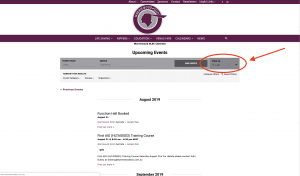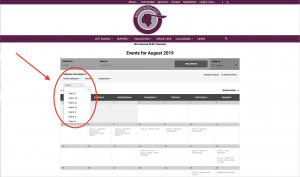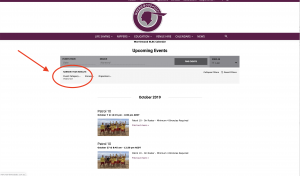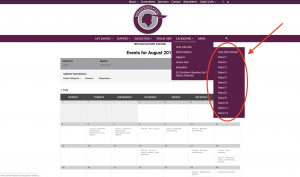Warriewood SLSC – Club Calendar
The new Club Calendar is now available on line. It’ s a little different this year. We have moved away from the old PDF style of Integrated Club Calendar to a more flexible on line Calendar that members can access from anywhere.
The Club Calendar can be found on the Main Menu of the Warriewood Web Page.
Some of the benefits:
- It’s going to save you time !! – no more having to manually add your Patrol Dates to you phone or computer calendar. Adding it to your personal calendar only takes a few clicks.
- You have multiple different viewing options. You can ‘List’ events, or you can view events for the whole ‘Month’
- Filters – we have created Category Filters so that you don’t have to wade through the entire Club Calendar to search for what you are looking for.
- Patrol Rosters – can be filtered by Patrol and then you can add your Patrol dates to your personal Calendar
Tips & Tricks
Changing the View
You can switch ‘Views’ by selecting “Month” or “List”.
List View
Filter by Category
You can filter you search by selecting a Filter Category for the Event.
Example of ‘Filtering’ by Patrol
Or you can simply view your Patrol from the drop down menu. Nippers, Education and Venue Hire are also available from the drop down menu. Whether you use the ‘filter’ option or the ‘drop down menu’ – it’s the same.
Exporting the Calendar
When you choose the ‘List’ option for your Patrol, Nippers or Education or any other event, you have the ability to export the event(s) to your personal calendar. When ever you see this button, click on it and follow the prompts.
Instructions for Exporting the Calendar
From a Desktop or Laptop ( and some Tablets)
- There are a couple of ways you access. The simplest way is:
- Go to the http://www.warriewoodslsc.com.au and select the ‘Calendar’ drop down menu
- You can Select ‘Club Patrol Roster” and it will give you ALL Patrols. OR, you can Select your Patrol eg. Click on Patrol 9 and it will give you all the dates for just Patrol 9.
- You have the option to download/export your Patrol dates to your calendar (Google, iCloud etc)
- Scroll down to the bottom and at the bottom right hand corner, you will see a +EXPORT EVENTS button. Click it and it will download a file. In some cases depending on your browser, it may just open the file or just ask you what Calendar you want to import it to. Add it to you Calendar.
- You’re Done !
Please note: Be careful when adding to Calendars. Make sure you only add the Calendars to want to.
From a Mobile
- Go to the http://www.warriewoodslsc.com.au and select the ‘Calendar’ drop down menu
- Scroll down to the bottom of ‘Upcoming Club Events’. Click on ‘View More’.
- Click the ‘Show Filters’ button
- In ‘Event Category’, Select your Patrol or what ever Event Category you are looking for.
- It will automatically display all your Patrols or the Events you have selected
- At the bottom of the list , click on the +EXPORT EVENTS button.
- Depending on your phone type, it will prompt you to select the calendar you want to add to.
- You’re Done !
Follow those instructions’ Please note: Be careful when adding to Calendars. Make sure you only add the Calendars to want to.